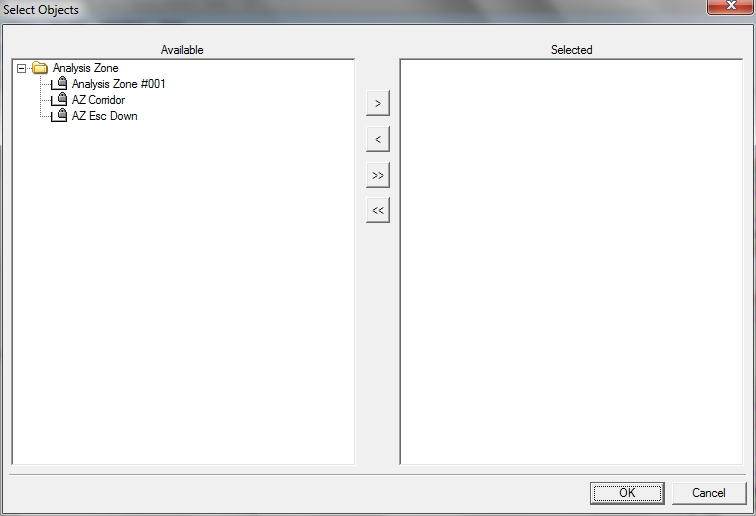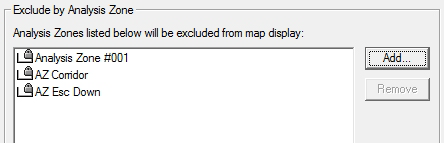Map Exclusions
Sometimes it is not necessary to map every nook and cranny of a model. For those times when you don't need to analyse and visualise certain parts of a simulation, there are parameters named 'Map Exclusions'. As you might expect, these are areas, selected or defined by you, within which LEGION map data will not be displayed, while, around it, the rest of the map area is generated and displayed as usual.
All excluded data is still accumulated 'in the background', so you can remove these exclusions if you like, to show the data recorded in these areas in a subsequent simulation. The areas that can be excluded are Stairs (including their embedded Drift Zones); Escalators (and their embedded Drift Zones); and other areas defined by Analysis Zones that you have placed in a model. This latter exclusion zone can be any size, shape or orientation
Stair and escalator exclusion instructions apply to top and bottom sections of split objects and to all landings and flights. Map Exclusions are available for all LEGION maps: space-centric maps and Environment maps. To exclude stairs and/or escalators from a map, there are simple check-boxes within Edit Map dialog boxes. To exclude other areas (e.g. train carriages or retail spaces or waiting areas), you can choose to exclude an area defined by a previously-placed Analysis Zone. These zones will be available for selection from a drop-down list within the Map dialog box.
To set Map Exclusions:
- Open a custom or standard Map.
- Click on the 'Map Exclusions' tab.
- If you wish to exclude stairs from this map, check the box labelled 'Exclude Stairs and 'stair' Drift Zones'.
- If you wish to exclude escalators from this map, check the box labelled 'Exclude Escalators and 'escalator' Drift Zones'.
-
If you wish to exclude another area of the map demarcated by a
previously placed Analysis Zone, click the
Add button in the panel named 'Exclude by
Analysis Zone'.
The 'Select Objects' dialog is displayed.
-
Select one or more Analysis Zones by highlighting them and using
the
>,
<,
>> and
<< buttons to move them from left to
right panels (and back again if required).
Your selection(s) will appear in the 'Map Exclusions' tab.
- Click Apply to save your changes, or OK to save your changes and close the dialog.